Camera Settings
These are the camera settings, where camera zoom and dimensions can be set. This can be found in the settings tab of the sidebar.
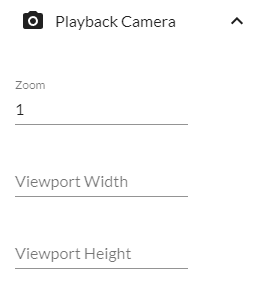
The Zoom field can used to set the static zoom of the camera during playback. For the Viewport fields, any viewport width and height is available, but the recommended viewport size to work with is 720p, which makes it easier to work with the camera preview and is supported by most video sharing sites. When filling in the camera dimensions, new options appear.
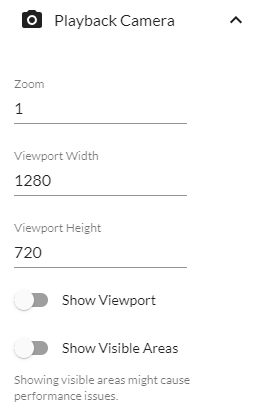
The Show Viewport toggle shows the viewport and camera collision box during playback. The viewport can be affected by zoom levels, camera panning, and rider focus that can be altered by settings and scripts, and the camera collision box can currently only be edited with a script. The Show Visible Areas toggle dims parts of the track that are invisible to the camera, which is helpful for removing lines not seen during playback.
These are some of the camera settings found in the riders section of the sidebar settings.
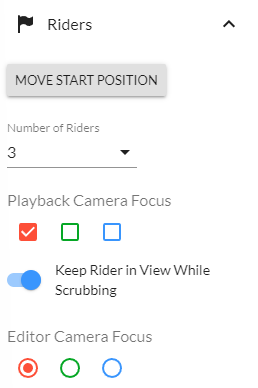
The Playback Camera Focus checkboxes determine which riders the camera should focus on. If multiple checkboxes are selected, the camera will focus between those riders. This can get overridden by scripts. The Keep Rider in View While Scrubbing toggle can enable and disable whether the camera should keep focus on the rider when using the timeline separate from playing the track. The Editor Camera Focus option is only available if the keep rider in view toggle is enabled, and determines which rider the editor camera should follow during timeline navigation.