Recording Page
Currently, recording tracks with audio is not supported. You must add the audio yourself in an editing software or online video editor, or use another method of recording such as OBS.
This is the recording page, which lets you record a track from within the browser. It can be accessed by pressing the export button on the sidebar.
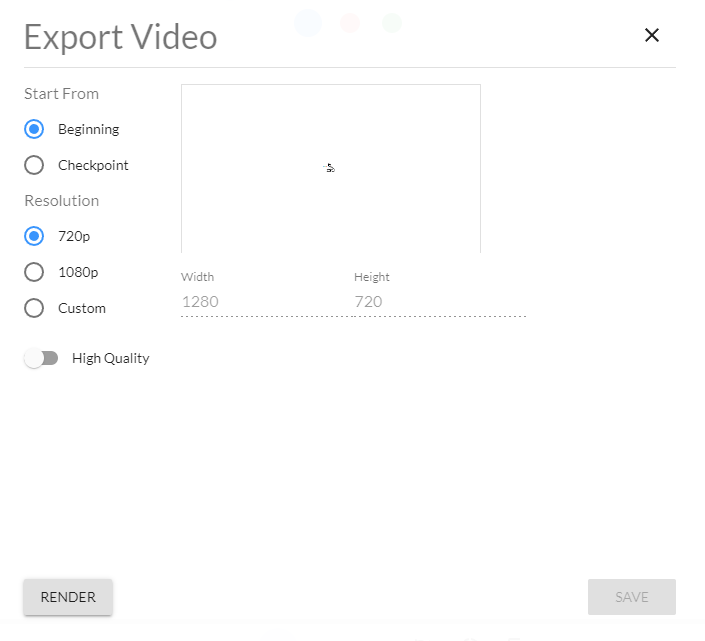
The Start From setting can be changed to affect where the recording starts from. This is helpful for splicing track recordings. The end of the recording is the max index of the timeline, which can only be changed with scripts or file editing. You can also stop the recording manually while it’s exporting. The Resolution setting defines the viewport dimensions of the camera, separate from the dimensions in the settings page. The High Quality toggle affects how much compression the final recording has. Higher quality exports have less compression.
This is the export page after the render button is pressed and the render finishes.
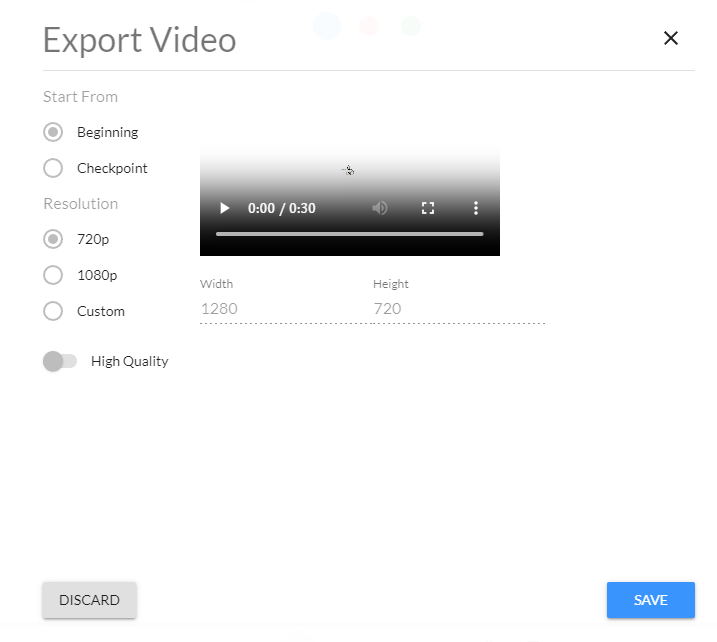
The Save button downloads the recording as an mp4 file, and the Discard button discards the recording by returning to the initial export page.